Overview #
This article describes how to include content from your Notes from the Lightning Experience in your Salesforce database in documents and email produced by the Apsona Document Generator.
How to use this feature #
Currently, the only supported mode is to extract the Lightning Notes into a sublist in either a Word document or an email. To achieve this:
- Create a template containing the sublist for the notes, as needed. (Read about merging data into sublists.)
- When mapping the sublist’s merge fields:
- Select the Apsona Lightning Notes Surrogate object as the data source, and map the fields of your sublist to the appropriate fields of the object.
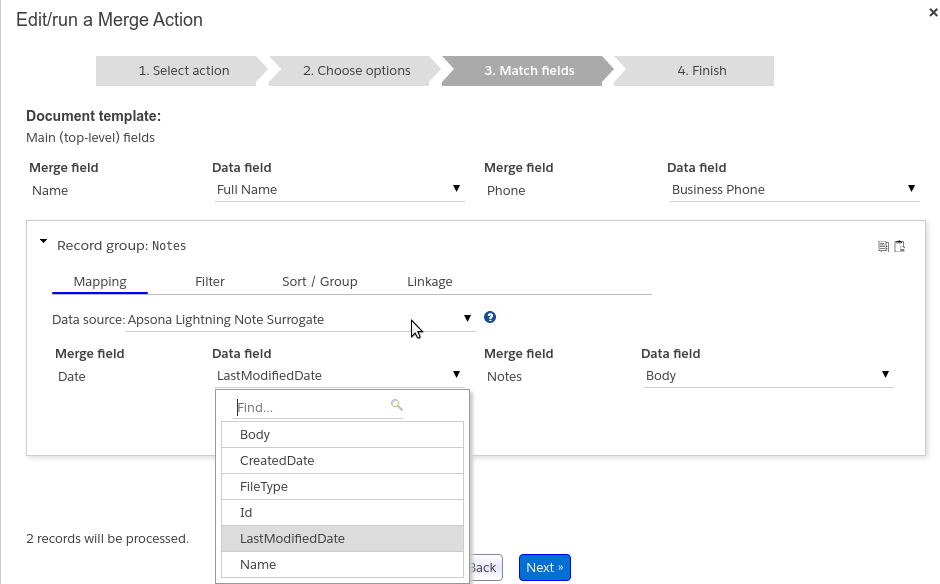
- Add any filtering criteria necessary, e.g., that the Note’s Created Date is within the last month.
- Set up the linkage so that the ParentId field is linked to the Record ID of the parent object whose notes you wish to extract into the document or email.
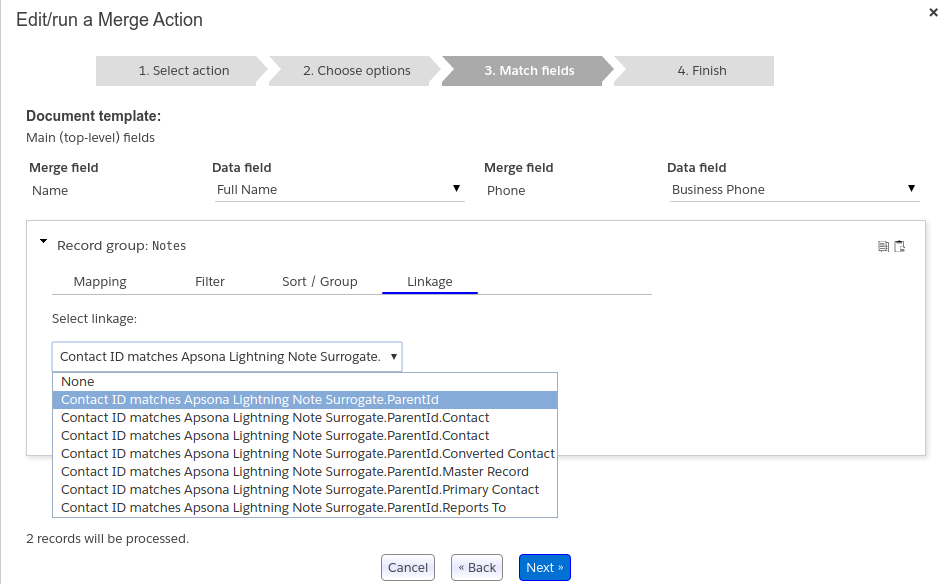
- Select the Apsona Lightning Notes Surrogate object as the data source, and map the fields of your sublist to the appropriate fields of the object.
This will produce the notes in the document.
Objects used #
The Lightning Experience stores Notes in the Content Version object, and introduces additional objects – Content Document and Content Document Link – to relate the notes to the other major objects such as Contacts, Accounts or Cases. This data model is more flexible but also less accessible data model. For this reason, Apsona provides a pseudo-object called the Apsona Lightning Notes Surrogate. This object acts a “window” into the Lightning Notes objects, and produces just the fields needed for extracting the Notes data into merged documents and email.
The Apsona Lightning Notes Surrogate object provides the following fields, all of which are read-only.
| Field name | Data type | Description |
|---|---|---|
| Id | String | The Record ID of the Note |
| Name | String | The Note’s Name (or subject) |
| FileType | String | A value that is always set to SNOTE |
| Body | String | The body of the note, in HTML |
| ParentId | Lookup | Refers to the parent record (Contact, Account, etc.) with which the note is associated |
| CreatedDate | Date/time | The date and time of creation of the Note |
| LastModifiedDate | Date/time | The date and time at which the Note was last modified |
Limitations #
- When merging notes into a Word document, the note content is stripped of HTML and rendered as plain text. This is because the Document Merge tool currently does not support the conversion of HTML into Word format. But when merging into an email message, the HTML structure is preserved.