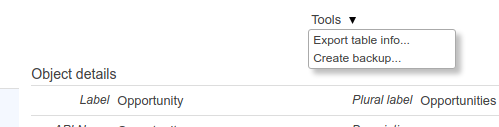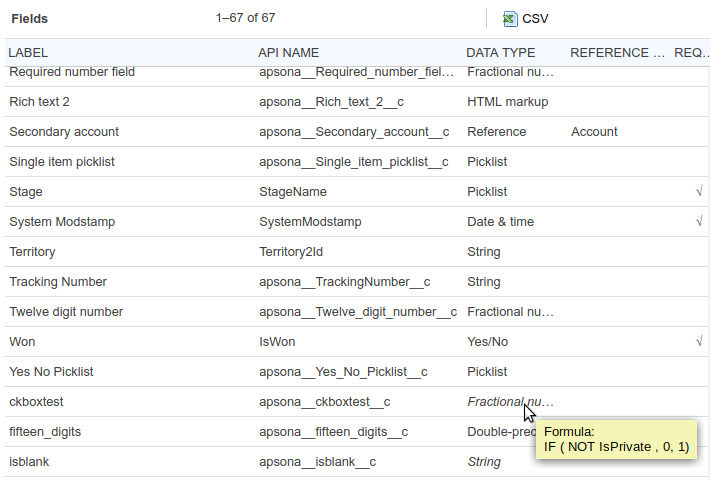Apsona for Salesforce offers a handy way to view all your available objects and their corresponding fields in one view. You can click Settings – Table info to display this view. (The screen shot at right shows the Settings menu for Administrators. Non-admins will see a more limited list of items in the Settings menu.)
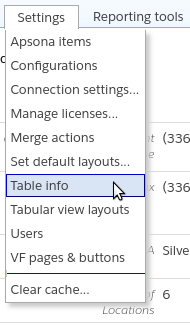
This view is a console-view-style display showing, on the left, a list of all the objects that are marked visible in the Apsona Configuration for your profile.
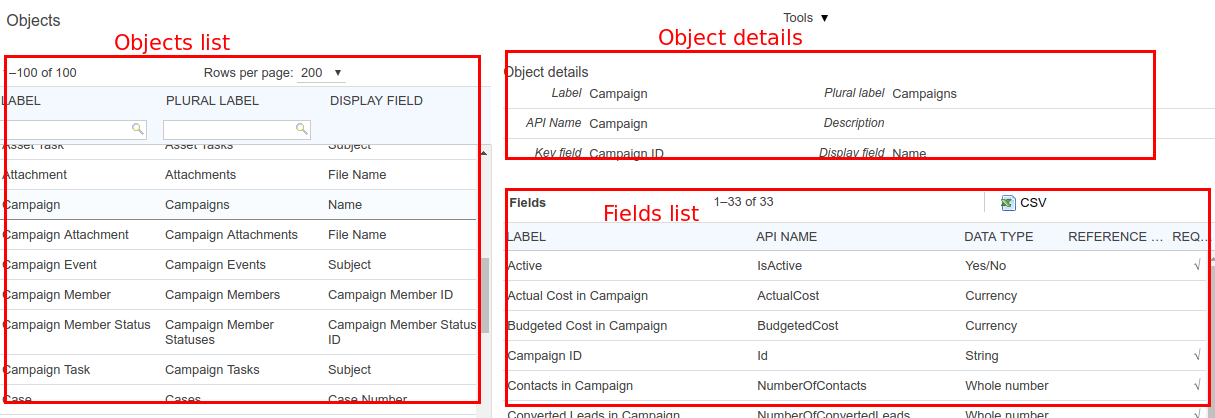
The objects list #
Each row in this list shows one visible object, with its label, API name display field. Clicking on a row updates the detail and child tabs, as expected. The Label and API Name columns are searchable via the boxes under the column header. But bear in mind that, unlike everywhere else in Apsona and in Salesforce, searches in this view are case-sensitive.
The Tools menu #
With the Tools menu in this view, you can:
- use the “Export table info” button to export the metadata for all your objects and fields in a single CSV file
- use the “Create backup” menu to create a full backup of all your data, as described in more detail in this article.
The Object details panel #
The “Object details” panel on the right provides more details about the object, with its API name, Key field name (i.e., name of its Record ID field) and the name of its display field.
The Fields child tab #
This area shows a list of the fields in the selected object. A field appears here only if it is visible to you in your Apsona Configuration as well as in your Salesforce Profile.
- If a field is a formula field, its data type is shown in italics. Hovering your mouse over such a data type shows the formula used for the field.
- You can click the CSV button at the top to produce a CSV-format export of all the fields in the object. The CSV output includes a column for the “Formula” and this cell is filled only for formula fields, as expected.