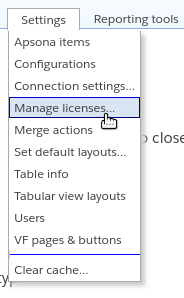As an administrator, you can use the Manage licenses feature to view the details of the Apsona licenses installed in your org, the number of licenses per product and the assigned users to the merge add-on. These capabilities are available via the “Manage licenses” menu item in the Settings menu. Note that this menu item is available only if you are an administrator, i.e., you have the “Manage Users” permission set in your Salesforce profile.
When you click the menu item, a “Manage licenses” popup window appears. It has three tabs:
- The License Info tab that shows the Org Name and Org ID, the Apsona products which have been installed in the org, the license expiry dates for each product and the number of licenses.
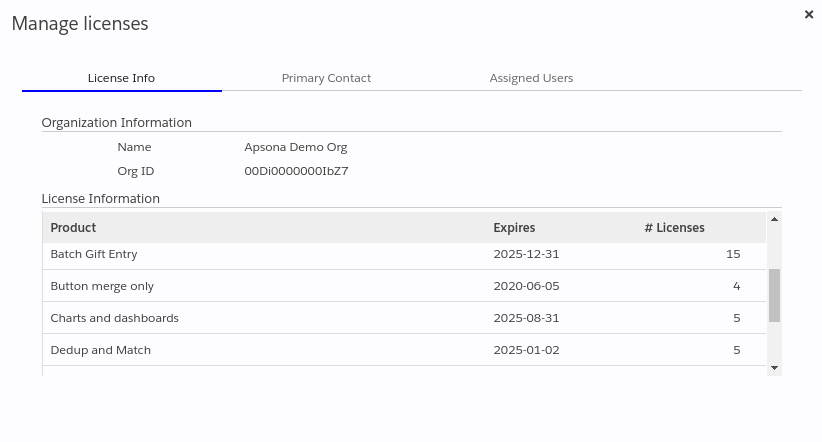
- The Primary Contact tab, containing the name and details of the Primary Contact in the Org like name, email and phone number. If you need to update the Contact information, click the Edit button and update the new information.
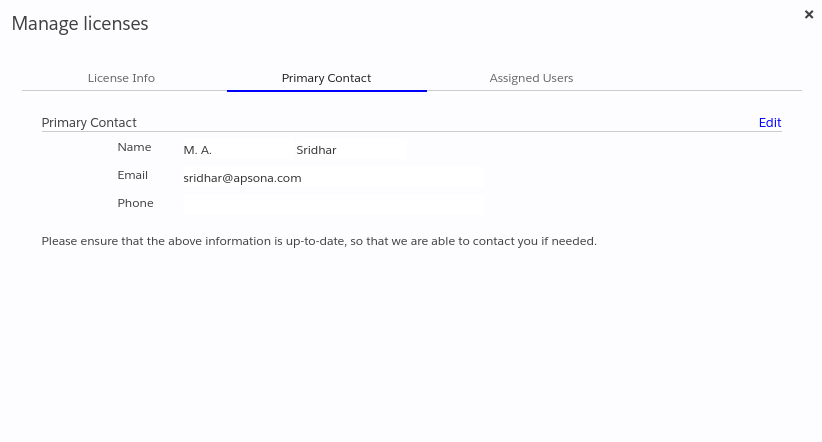
- The Assigned Users tab, which includes one row for each purchased license, possibly containing the user name to whom the license has been assigned. Unassigned licenses will show as “Not assigned.”
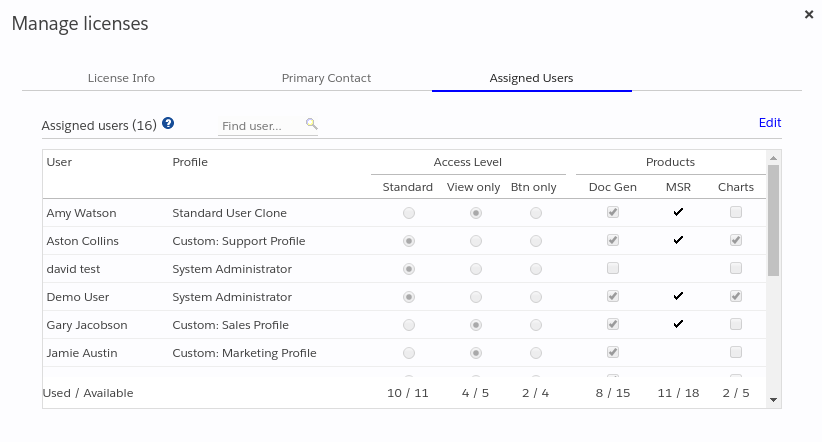
You can use this tab to assign licenses for Apsona add-ons, i.e., the document generator and the Charts and Dashboards add-on. Please bear in mind:
- The list of users in this tab contains only those users who have been assigned a license to Apsona for Salesforce. If you do not find a user here, please make sure to navigate to Setup – Installed Packages, click the “Manage Licenses” link next to Apsona for Salesforce, and assign a license to that user.
- Multi-step report licenses can only be viewed from this tab, they cannot be assigned. To assign a Multi-step Report license to a user, please navigate to Setup – Installed Packages, click the “Manage Licenses” link next to Apsona Multi-step Reporting, and assign a license to that user.