And make time for what really matters
Imagine this: it’s 4 pm and you’re wrapping up work to get home in time for your daughter’s t-ball game. Suddenly, in walks your supervisor… who informs you she has just discovered massive data entry errors in a large batch of Opportunities. It’s critical, she tells you, to get them all corrected before the end of the day.
The Opportunities to be updated include both donations and grants — which are different Opportunity record types. And not only do you have to update several fields on each Opportunity, you also need to create missing related Contact Role records.
If you are using standard Salesforce functionality, you might feel like SCREAMING.
Thank goodness you have Apsona! You know that with Apsona Grids, you can easily and quickly accomplish your supervisor’s request.
One of the biggest time savers with Apsona Grids is that filtering records, editing, reordering of fields, and even creating new records can all be done right on the same page. And, you can even perform all of these tasks for related child and parent records in the same view!
Here’s a snapshot of how Apsona Grids functionality stacks up against standard Salesforce listviews:
| Task | Apsona Grids | Salesforce listviews |
| Edit a list of records of different record types |  |
 |
| Add new records without leaving the list page |  |
 |
| View, update, and create related child and parent records from the list page |  |
 |
| Highlight and format your data records to focus on what’s important |  |
 |
| Mass update and delete |  |
 |
| Drag and drop to reorder columns without leaving the list page |  |
 |
| Create groups and subtotals from the list page |  |
 |
| View fields from related records in the list |  |
 |
| See a display of the exact record count in the list |  |
 |
Let’s take a quick tour to see how you can easily accomplish your supervisor’s request using Apsona Grids.
Conditional Formatting
Your boss told you the amounts listed for some Opportunities look way too high – she’s highlighted the records with amounts over $20,000. With Apsona Grids, it’s super easy to identify those records so you know what to fix:
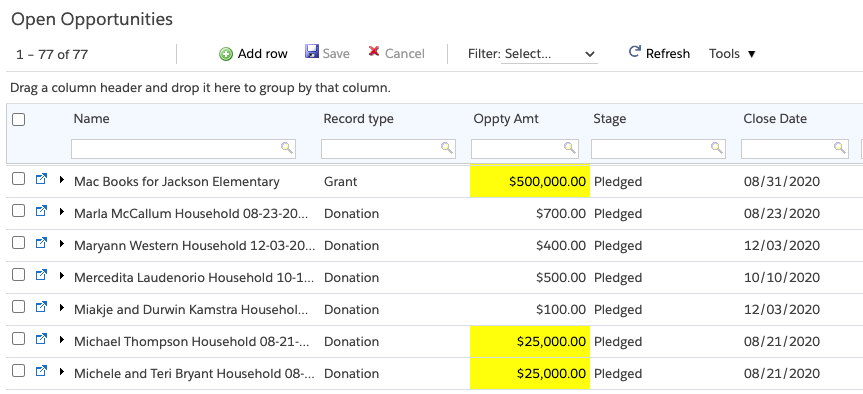
Inline Editing
You know you need to update both grant and donation records. Fortunately, unlike Salesforce listviews, Apsona Grids provides an editable list of records of any record type.
Navigate to the tab or Visualforce page your administrator has provided you for your Apsona Grid. Then, simply click in any field to edit it. You can edit multiple fields at once, undo and fix any mistakes, and then click “Save” at the top.
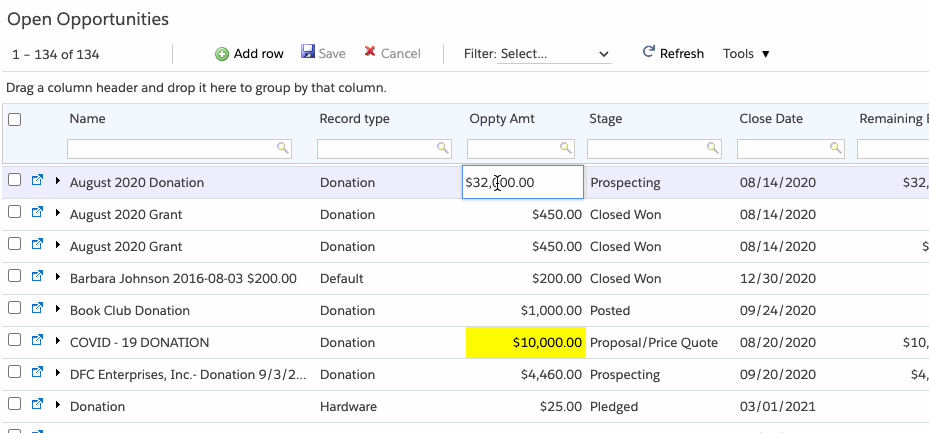
Quick and Easy Filtering
If you’d like to limit the list of Opportunities, say to Opportunities where the amount is over $20,000, you can use inline filters or filters your administrator has set up — again, without leaving the page.
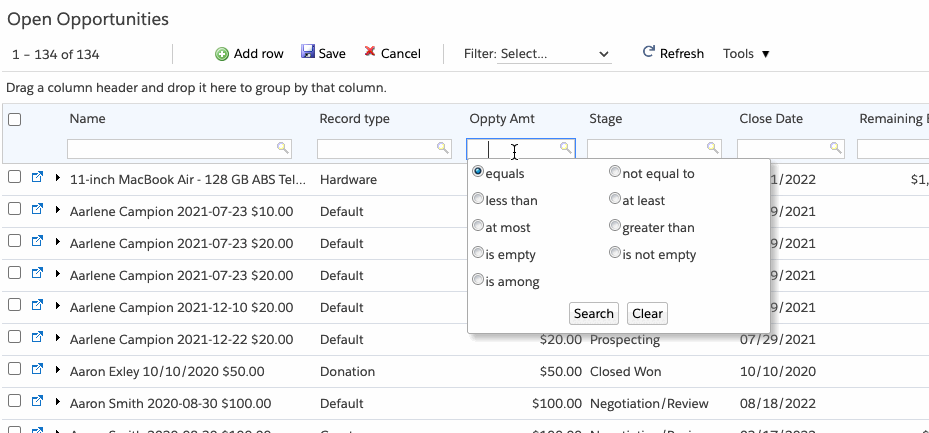
Specify filter criteria in the search boxes below the column labels to quickly filter across multiple columns. Need to apply a different filter? Simply update the filter criteria in the search boxes and click Search again.
Or, click the “Filters..” dropdown at the top right and choose one of the filters your administrator has set up for you.
Rapid Data Entry
Not only can you easily update existing records, you can add new records on the fly — again without leaving the grid.
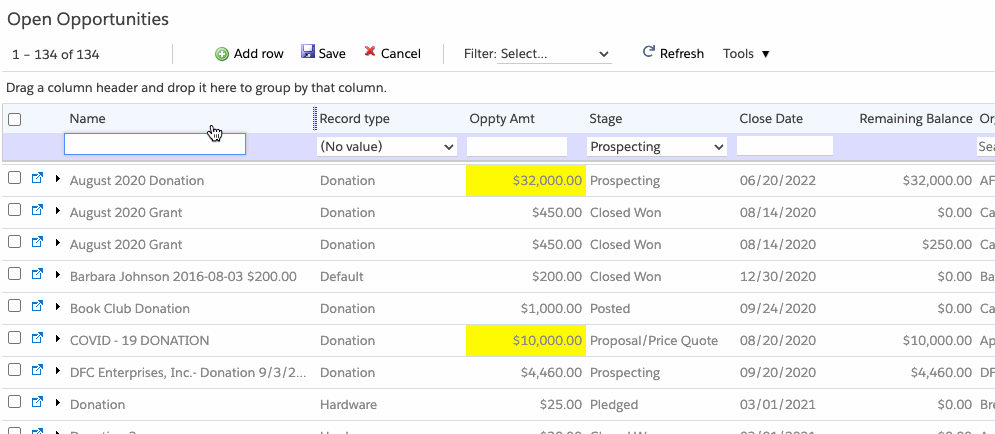
What a time-saver!
Edit and Create Related Records
Another huge time-saver with Apsona Grids is the ability to drill down to related records, and update or create new child records. Let’s see how you can add those missing Opportunity Contact Roles without navigating away from the Grid.
Click the arrow next to an Opportunity name.
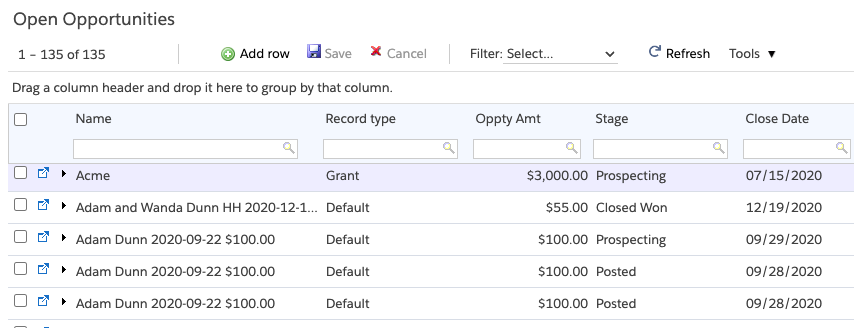
In the expanded view, you see tabs for each of the related records; in this case, Payments and Contact Roles.
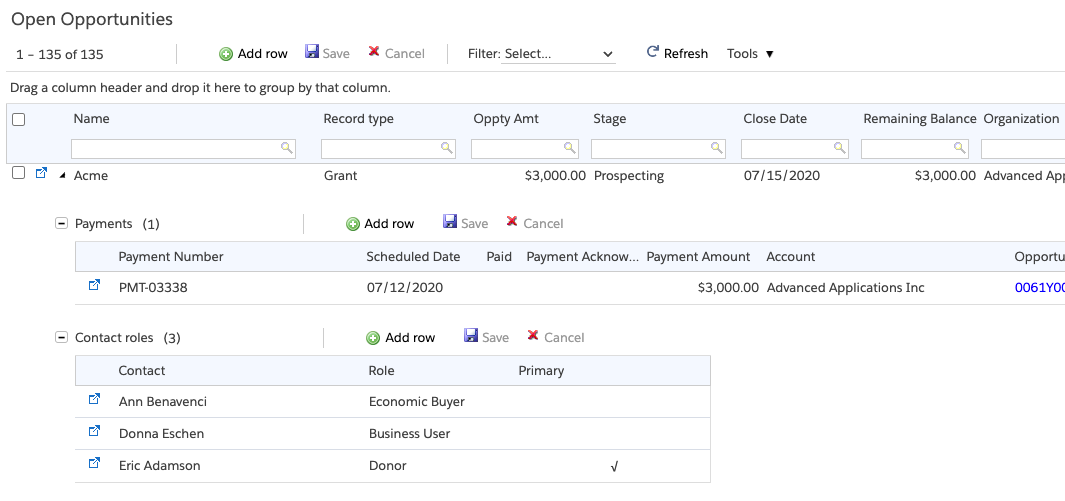
Inline, you can create a new Contact role by entering your data and clicking Save.
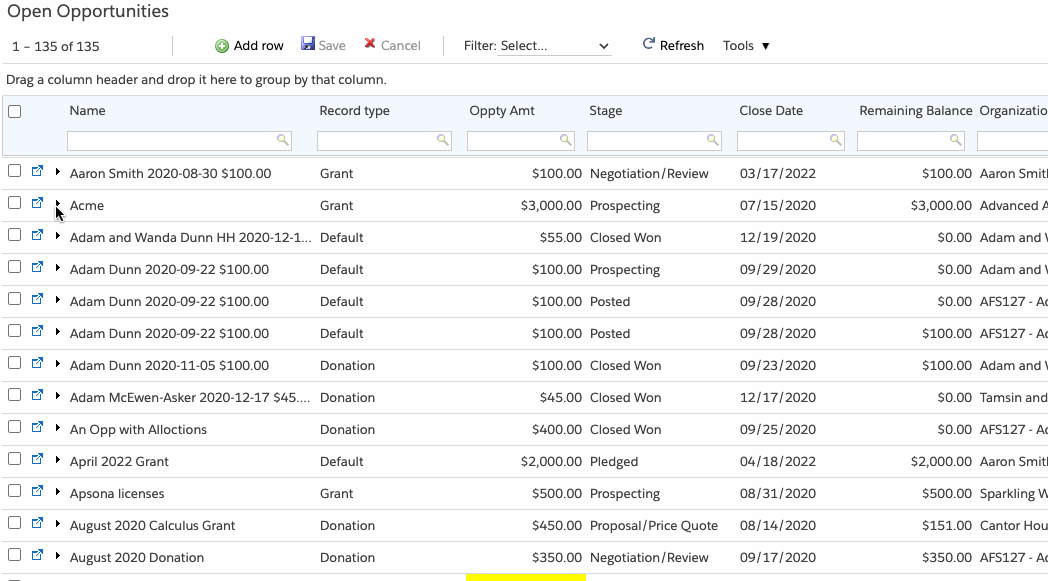
That’s it! Apsona Grids allow you to update all those Opportunity records and create related Contact Roles in a fraction of the time it would take with standard Salesforce listviews.
Now you can leave work on time — and be there for the things in your life that really matter.